SocialAdr WordPress Plugin
The SocialAdr WordPress Plugin is the easiest way to integrate your WordPress blog with your SocialAdr account. And that means it's the easiest way to automatically promote your blog posts to the top social media sites.
Overview
In a nutshell, here's how the SocialAdr WordPress plugin works:- Install the plugin
- Link it to your SocialAdr account
- Configure the default plugin options
- Any new WordPress posts will automatically create SocialAdr bookmarks
Installation
- Download the "wp-socialadr.zip" file to your computer
- Inside WP-Admin, go to "Plugins" > "Add New" > "Upload"
- Click "Choose File" and select the "wp-socialadr.zip" file
- Click "Install Now"
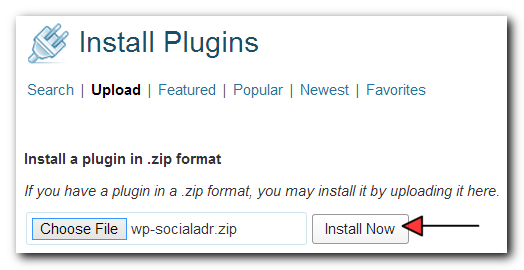
- On the next page, after the plugin is successfully installed, click "Activate Plugin"
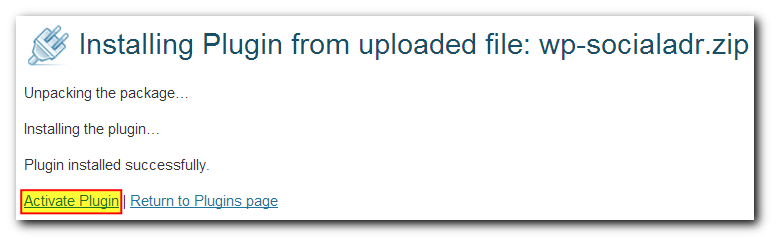
- You should then see a message telling you to log into your SocialAdr account. Click the "click here" link.

- You'll have to log into SocialAdr if you're not already, then you'll be redirected to a page where you'll need to click "Yes, Authorize this Application"

- Finally, you'll be redirected back to WP-Admin with a message like:

Upgrading
- Download the new "wp-socialadr.zip" file to your computer
- Inside WP-Admin, go to "Plugins" > "Installed Plugins"
- Located the SocialAdr plugin
- Click "Deactivate" and then "Delete"
- Click "Add New" at the top, and then "Upload Plugin"
- Click "Choose File" and select the .zip file that you downloaded above
- Click "Install Now"
Feature List
Default Settings
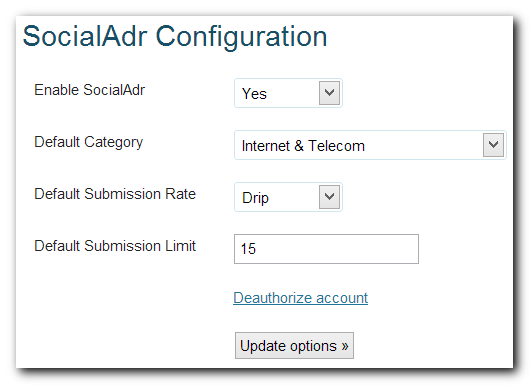
You can find this menu item in WP-Admin under "Settings". Here you can configure the default settings for each new SocialAdr bookmark.
Enable SocialAdr
Use this to enable/disable the plugin from sending data to SocialAdr.Default Category
Set the default category for new bookmarks. This would typically match whatever category your blog falls under.Default Submission Rate
Set the default Submission Rate (how quickly you want your bookmarks to receive submissions) for new bookmarks. Learn more about Submission Rates here.Default Submission Limit
Set the default Submission Limit (how many times your bookmark is submitted to the social sites before being disabled) for new bookmarks. Learn more about this here.Post Overrides
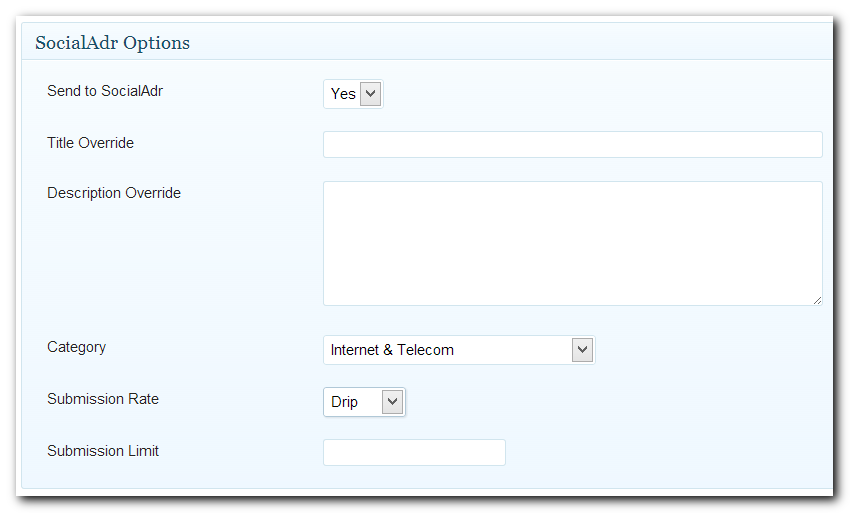
This box appears near the bottom of the WordPress Post page. It allows you to override the default settings for the current Post you're working on.
Send to SocialAdr
(Default = Yes) Whether or not you want this Post to create a SocialAdr bookmark.Title Override
(Default = [blank]) Normally, the WordPress Post title will be automatically used as the SocialAdr bookmark title. If you'd like to override it, (we strongly recommend using spintax), so that the bookmark title is different than your post title, you can do that here.This is typically the anchor text for your social media links. When using spintax {|}, it's a good idea to have a lot of variety (50+ variations), such as:
- primary keyword
- other relevant keywords
- keywords with filler words like 'my', 'the', 'and', 'best'
- generic, like 'check this out', 'click here', 'great site'
- the URL itself
Description Override
(Default = [blank]) Normally, the WordPress Post body will be automatically used as the SocialAdr bookmark description. If you'd like to override it, (we strongly recommend using spintax), so that the bookmark description is different than your post body, you can do that here.In most cases you do want to use this field, as an ideal description is: A paragraph describing the webpage, from the point of view of a visitor (not yourself). And most blog posts will be from your own point of view.
Category
(Default = Default Category from default settings) If this post has a different topic than your default category, select it here.Submission Rate
(Default = Default Submission Rate from default settings) If you want the bookmark that this post creates to have a different Submission Rate than the default setting, select it here.Submission Limit
(Default = Default Submission Limit from default settings) If you want the bookmark that this post creates to have a different Submission Limit than the default setting, select it here.New Posts automatically create SocialAdr Bookmarks
This is pretty straightforward. You write a new blog post...it automatically creates a bookmark in your SocialAdr account.Here's the mapping of WordPress Post fields -> SocialAdr Bookmark fields:
| WordPress field | SocialAdr field |
|---|---|
| Title | Title |
| Body | Description |
| Categories | (no mapping, unless WordPress Tags are empty, then Category is used for Tags field) |
| Tags | Tags |
Spintax Handling
Spintax / spyntax (spin syntax) is a method of using curly brackets and the pipe character, ie. {|}, to insert synonyms for words or phrases which will then be used to generate a unique version of text.The SocialAdr WordPress Plugin can handle spintax for the Title and Body/Description fields. And as we've already mentioned several times, we strongly recommend that you utilize it.
To learn more, read Wikipedia and check out our recommendations.

